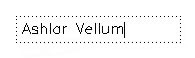Computer-aided drafting the way
it should be.™
We are pleased to provide more information about the new features and enhancements to Graphite v8 precision 2D/3D CAD software on Mac and Windows. Click on the dialog boxes to see enlargements.
What is New in Graphite v8 CAD Software?
Support for Large Format Printers at High Resolution
Many printer drivers for Leopard and Snow Leopard are shipping without the ability to control output resolution. In the past, Graphite and Vellum classic CAD software could support up to roughly 32,000 steps/pixels per inch in either direction. (Plotters are measured insteps, printers in pixels.) For example, at 300 DPI (pixels) the maximum paper size is calculated as:
32,767 ÷ 300 = 108 inches in either direction
The problem arises, however, at 4800 DPI which is the standard, fixed resolution for HP printer drives. This means, the maximum paper size is calculated at:
32,767 ÷ 4800 = 6.8 inches in either direction
In Graphite v8 SP2, Graphite was enhanced to work around this issue. Be aware, however, that physical and virtual printers (PDF) have their own limitations on these sizes.
Direct Access to CAD Tutorials from the Help Menu
Easy access to our Graphite computer-aided drafting tutorials and sample files are added to Graphite through the Help menu.
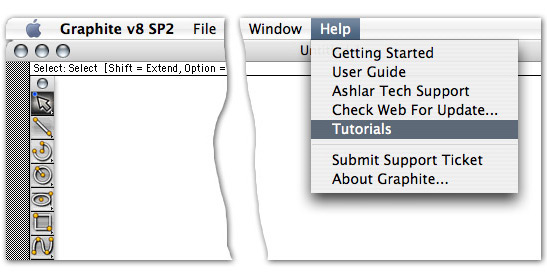
Updated User lnterface
The user interface has been updated in Graphite v8.
Graphite v8’s updated interface includes new icons for both Mac and Windows. Because these operating systems have different style guides, slightly different icons are required to coordinate with the look and feel of each. Below is a sample of these new icons.
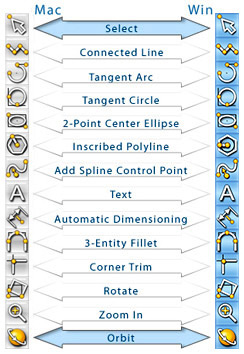
File Preview
Graphite displays preview thumbnails in Windows Explorer, Mac Finder or using Mac Cover Flow. Additionally, within Graphite, using File → Open displays a preview pain showing any Graphite CAD file.
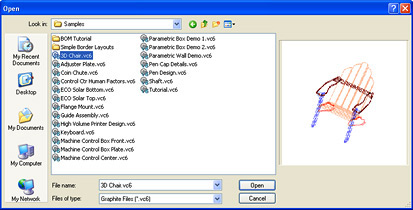
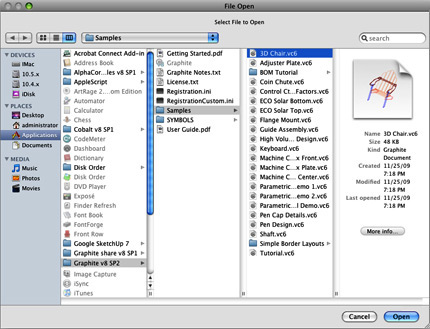
Ambiguity Popup Box
With more complex drawings, geometry often overlaps to such an extent that it’s difficult to select one object without zooming very close to it. Graphite precision drafting software has made this easier with the Ambiguity Popup box. To select one object among many objects close together, the popup menu appears. As the pointer is moved over an object name in the popup, the object it represents highlights in the selection color but is not yet selected. If the object name is clicked on in the popup, the choice is accepted. For those who prefer not to use the Ambiguity Box, it may be turned off by going to Layout → Preferences → Selection and unchecking Enable.
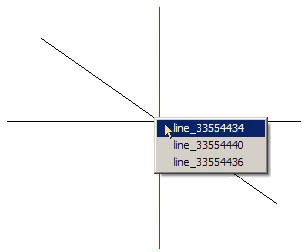
Tear Off Palettes
All tool palettes containing subpalettes are capable of tearing away from the parent palette. To tear away the subpalette from the parent tool palette, click the small button in the upper right corner of the subpalette.
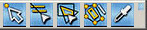
Move the subpalette anywhere in the drawing area. To save the palette in this location choose Layout → Preferences → Save Palette. Close the palette by double clicking on the left button in its title bar.
New Update Installer
Graphite v8 precision CAD features a new installation program that lets you quickly check to see if a new update is available from the website, then download and install just the update, not the entire program.
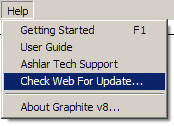
This allows you to:
- Keep your designated Preferences
- Keep your registration code in place
- Download smaller files
- Update your software with less effort
In the Graphite v8 Help menu a new item is added called Check Web For Update. Click it and Graphite links to the Ashlar-Vellum website to see if a new build of the software is available as a free update. It’s a much easier way to keep Graphite up to date.
Mid-point Line Tool
This tool, in the second subpalette of the main tool palette, creates a line that starts from the center and dynamically draws in both directions until the endpoint is clicked.

To use it:
- Select the Mid-point Line Tool from the Line tool palette
- Click the first point
- Drag the cursor in one direction and the line grows symmetrically in the opposite direction
- Click again at the desired length
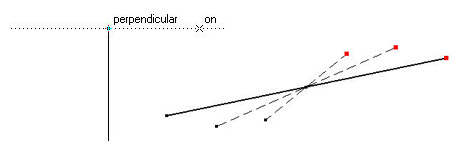
Rotate or modify the length of the mid-point line with the endpoint selected. It is possible to pan the line with the middle point.
Resizable Dialogue Boxes
To make the dialogue box a comfortable size, use the pointer to enlarge it or make it a smaller size. It works both for Windows and Mac.
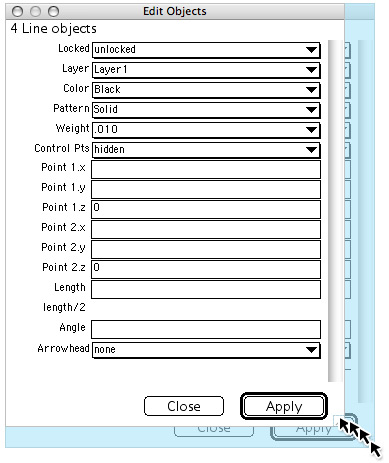
Offset, Linear and Polar Duplicate Tools in Main Tool Palette
The Offset, Linear and Polar Duplicate tools are now conveniently available from the main tool palette in addition to the Edit menu.
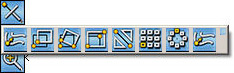
Undo Buffer for Each Graphite Window
Now each window in Graphite has it’s own undo buffer. It is possible to navigate between the windows in Graphite and undo in each one up to as many actions as it is set in the Preferences.
Enhanced DWG/DXF Support
Enhancements include:
- Support for DWG/DXF 2008
- Conversion between AutoCAD’s model, layouts and views to/from Graphite’s models, sheets and views
- Optionally extracts only the AutoCAD model or a selected layout
Support for Hatch Patterns in .PAT Format
Graphite v8 CAD software now supports AutoCAD-compatible custom hatch patterns in .PAT form.
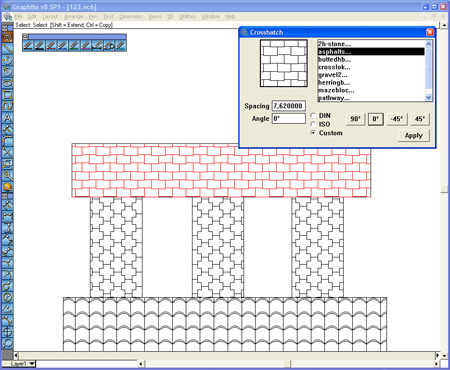
Eye Dropper Tool
Located in the Selection tool palette, the Eyedropper tool copies all properties from a selected entity to another entity. These entities could be lines, fonts or dimensions, among others.
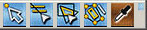
For example, for text the properties include font, size and color. For dimensions it includes text location, font, size, style, colors, line weight, layers and arrowhead on/off.
The Option key brings up the Filter dialog box to sift out unwanted properties for advanced settings.
Pen Style Palette
This new palette provides quick access to the predefined pen styles found under Window → Pen Style Palette.

The pen palette makes it easy to change among commonly used pen styles when drawing.
Create Multi-sheet PDF Files
In Ashlar-Vellum Graphite v8 precision CAD software, you can create multi-sheet PDFs directly from within Graphite and embed files directly in the PDF file.
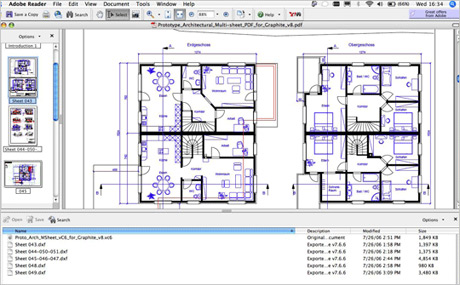
CAD files make poor archive files because there’s no way to embed system-specific features such as line styles, text fonts and hatch patterns. They are also difficult to email as some email systems change them to a text file. You can never be sure what you’re drawing will look like from one computer to another.
PDFs email easily. They accurately reproduce fonts, line styles and patterns.
Now in Graphite v8 create multi-sheet PDFs drawn from multiple models in the same file. Export Graphite layers as PDF layers. Optionally embed a Graphite file or any export file directly in the file. Everything for an entire project can be emailed safely, displayed accurately and archived conveniently.
Use Adobe Acrobat to further enhance files, inserting and replacing pages, commenting and marking changes or tracking revisions.
Click here to see a sample multi-sheet PDF with embedded Graphite and DXF files.
Status Line is Used to Modify Objects
Object editing is available through the Status Line, in addition to the Edit Objects dialog box.
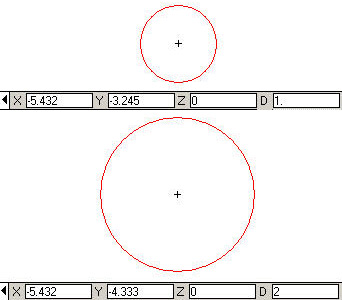
Select an object and enter the values into the fields of the Status Line, then press ENTER. The object’s values are modified.
Dynamic View
When using the Trackball/TrackCube to move any non-standard view, the new view is remembered. Move on to a standard CAD view and then return to the last non-standard remembered view by selecting DynView from the TrackBall menu.
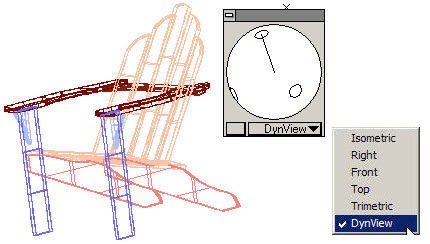
Customizable Arrows
Arrowhead sizes are adjustable for all entities that support arrows.
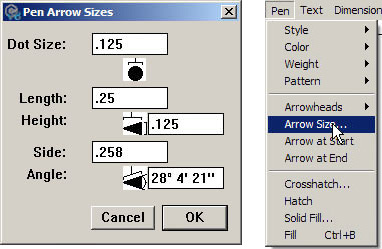
Enhanced Spacebar or Mouse Button Panning
In addition to the regular Pan tool, it is now also possible to place the cursor over the portion of the CAD drawing to move and either:
- Hold down the spacebar
- Press the middle mouse button (Windows only)
The cursor changes to the hand.![]()
Move the cursor in any direction and the CAD drawing dynamically moves at the current zoom level.
Support for Multiple Instances of Graphite
It is possible to run more than one version of Graphite precision CAD software simultaneously within the same session.
Support for Flattened Detail Views
Graphite now can flatten a detail view. Use the Flatten command from the Views menu.
Support for Automatic Flattened View on Export
Graphite precision drafting will automatically flatten views on export for CAD formats that do not support views and for formats in which we have not implemented support.
Improved Multi-user Preferences
By locating the supporting files for preferences, macros, layouts, etc. in the appropriate folders, it is possible to control whether or not an item is available to only the user, all users on the system, or all users in the workgroup.
Enhanced Features in Graphite v8 CAD Software
Screen Inverting
The Invert Display mode no longer crashes on certain video cards.
Construction Lines Bug Fixed (Mac)
A screen refresh is no longer required to remove displayed construction lines.
Zoom In Long Lines Bug Fixed (Mac)
Very long non-horizontal or non-vertical lines displayed at maximum resolution are now drawn correctly.
Support for Uncommon File Systems
Graphite precision CAD software now respects case sensitivity on more uncommon file systems.
Patterned Line Support in Detail Views
Patterned Lined spacing now remains scaled to the paper within detailed views.
Enhanced Spline tool
Slope handles now display according to standard mathematical definitions. Moving spline points no longer causes the insertion of additional spine points.
Enhanced Text Editing Tools
Double click to enter an existing text item for further editing. Use the Backspace (Windows) or Delete (Mac) key to delete to left. Use the Delete key to delete to the right.