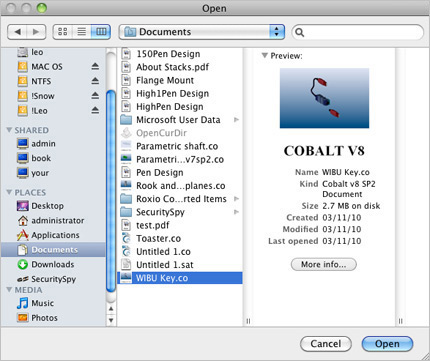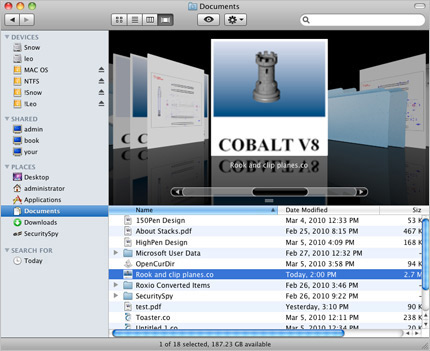The ultimate 3D modeling product design and development tool.™
We are pleased to provide more information about the new features and enhancements to Cobalt v8 3D modeling software on Mac and Windows.
Technology Updates
ACIS R16
The Designer Elements 3D modeling programs are updated with the Spatial ACIS 3D modeling kernel. It provides enhancements to booleans, blends and move face features. This also includes:
- Updates to STEP & IGES
- Updates to CATIA V4
- Improved memory optimization
- Improved local operations (move, delete, offset faces)
AutoCAD 2008 (SP1)
Cobalt, Xenon and Argon v8 3D modeling software all support the import of AutoCAD DWG\DXF 2008 files.
Edit Window
Surface Analyze Customization Options
In version 8 of our 3d modeling programs, the surface analysis tools, such as curvature, draft angle and real-time environment maps are now part of the Edit Object dialog box. These methods can be combined or applied individually to objects in a scene.
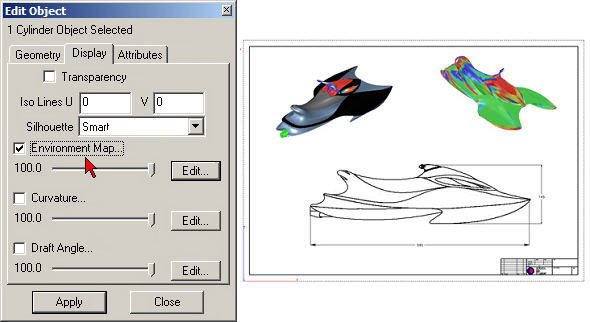
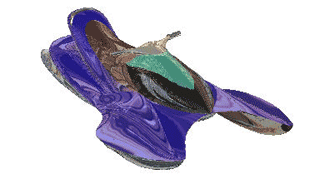
Environment maps provide interactive feedback on surface aesthetics. They are used to interactively evaluate curved surfaces in real-time. A real-time environment map is a way to simulate the reflections seen while examining a reflective model in your hands.
Enhanced Clipping Plane
Clipping planes our 3D modeling software are enhanced with interactive visual clipping and sectioning. Simply designate an infinite plane as a Clipping Plane and all objects on the screen are visually clipped and sectioned. Handles now appear on an expanded plane indicator, making it easy to get just the section view desired. It’s now possible to control the display color of the sections and combine two or more clipping planes in one scene.
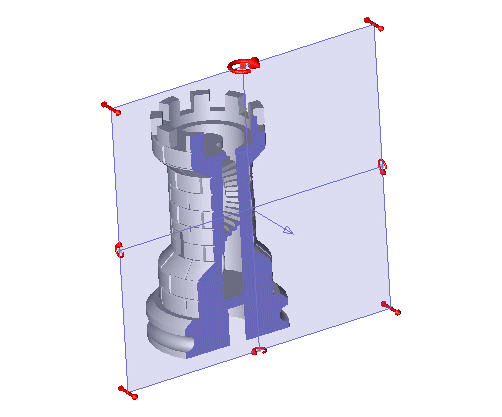
Color Per Face
It is possible to apply different colors to each face of a 3D model. Some materials additionally adopt the color of the object faces.
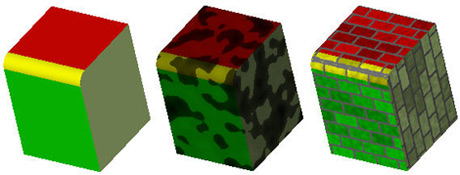
Right-Click Popup Menu
The right-click pop-up menu now features new options for object editing of a 3D model.
Save Entity As Symbol
Save Entity as a Symbol is available via the right-click menu. Parent objects do not become symbols; instead a new symbol is added to the Layer Manager.
Commands Working With Several Objects
It is now possible to modify the common properties of multiple objects via the right-click menu. The ambiguity dialog box appears if more than one object is selected. Choose the All Selected option from the Pick Object dialog and the properties modified through the right-click pop-up menu will apply to all the selected objects.
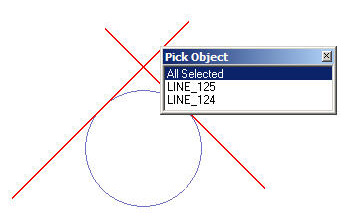
Style, Color, Weight & Pattern
Style, color, weight and pattern properties are all available in the right-click menu.
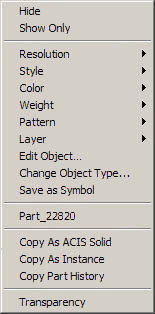
Assigning Pen Properties to Layers
Line styles can now be assigned to layers of a 3D model. The assigned pen style will be the new default for that layer, when active, for all future geometry, until another style is selected. A different pen style can be set for each layer as desired, though it can be used only when the layer is active.
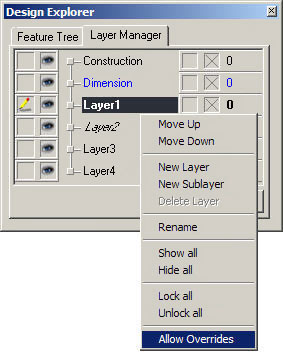
General 3D Modeling Transform Tools
Item vs. Faces
All of the Transformation tools, with the exception of the Alignment tool, now support the movement of individual faces in addition to entire items. When one of these tools is selected, the Item/Faces buttons appear in the Message Line and the Message Line changes accordingly.

Spherical and Cylindrical Duplicate Tool
The Spherical Duplicate tool copies a selection of either items or faces in a sphere around a central point.
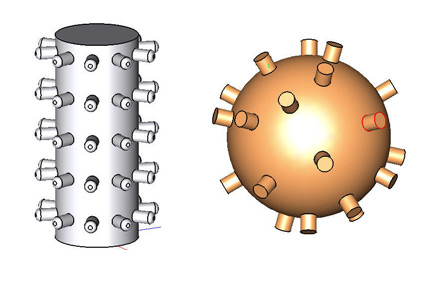
Enhanced Polar Duplicate Tool
The Polar Duplicate tools have been enhanced to automatically duplicate multiple rings saving time when creating patterns.
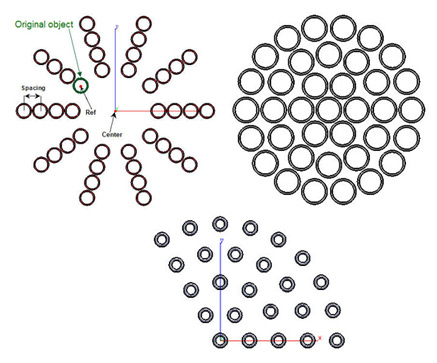
3D Wireframe Creation Tools
Mid-point Line
Use the Mid-point Line tool to create a line that starts from the center and dynamically draws in both directions until the endpoint is clicked.
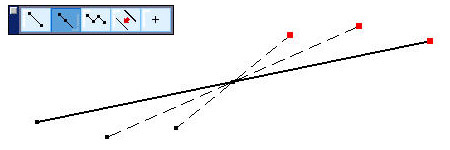
Star Polygon
This tool creates the Star Polygon object with three control points including center, inside vertex and outside vertex.
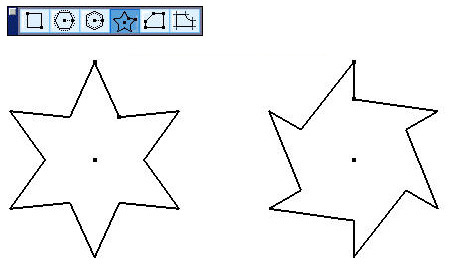
3D Surface Editing Tools
Enhanced Curve/Surface Projection to Entity or Face
The Curve/Surface Projection tool now supports projecting and imprinting curves onto surfaces and solids. Options in the Message Line for the Curve/Surface Projection tool now include To Entity and To Face, in addition to Through:
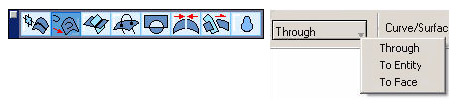
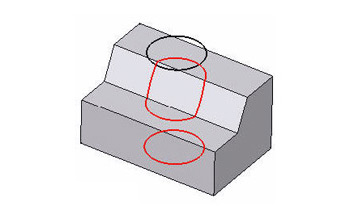
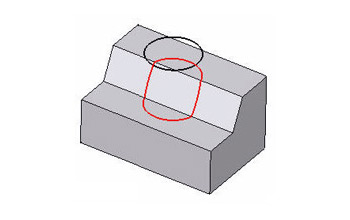
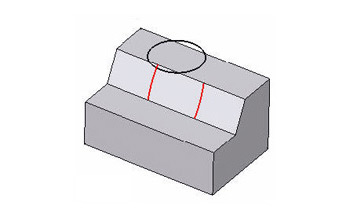
Enhanced Curve/Surface Projection with Parametric Sketch
A parametric sketch can now be directly selected for projection and imprinting onto surfaces or solids.
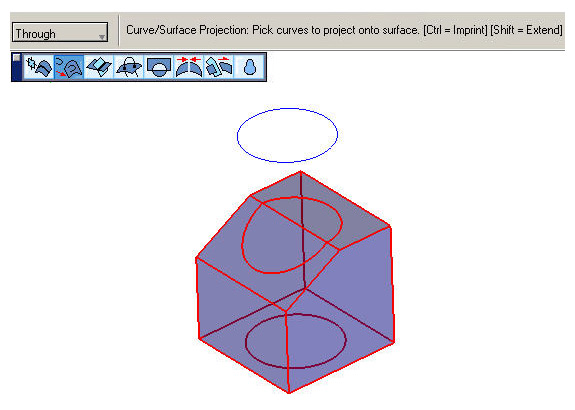
3D Solid Modeling Tools
Twist Tool
The Twist Solid tool has been added to the Solid Utility Tools palette. This tool adds an angular twist to 3D solids, surfaces or curves. The region to twist is defined by two planes set perpendicular to the twist axis through the specified points. The start and end angle values define the angle of rotation relative to the initial state.
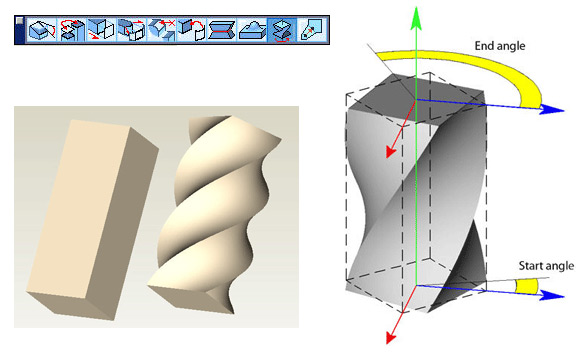
Stretch Tool
This new 3D modeling tool stretches a solid along an axis while maintaining G1 continuity (tangent) for the affected and adjacent surfaces.
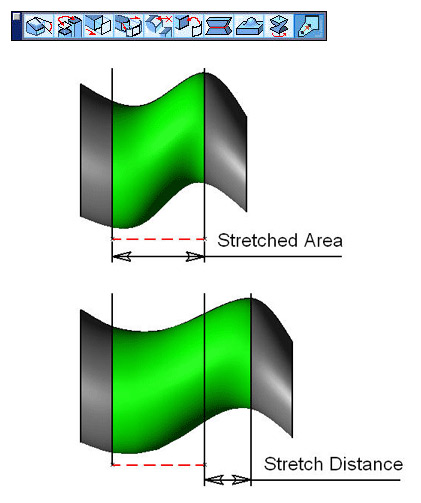
Extrude Non-planar Profiles
Cobalt, Xenon and Argon v8 3D modeling programs extrude a profile even if the profile is nonplanar.
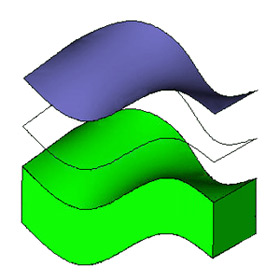
Enhanced Rib Tool
Cobalt’s Rib Solid tool has been enhanced to include several options. Previously Mid Line was the only extrusion available. Now when the Rib tool is selected from the Solids tool palette the options appear in the Message line.
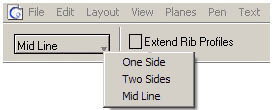
One Side: Extrudes from one side or the other of the profile line using a negative or positive number to control both the thickness and the side.
Two Sides: Extrudes the distances specified for both directions from the profile line.
Mid Line: Extrudes an equal distance in both directions from the profile line.
Extend Rib Profiles: Check this box to automatically extend the rib to meet the corresponding faces of the related solid. If left unchecked the rib will only be as long as the profile line.
Vertex and Edges Options in Move Face Tool
Two new options have been added to the Move Face tool. In addition to Move Face, the tool will also Move Edge and Move Vertex.
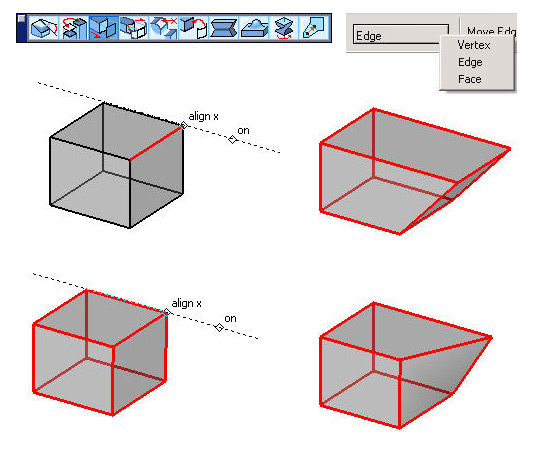
Enhanced Skinned Solid Tool
Advanced Skin Options are available now by pressing CTRL while using the Skinned Solid Tool.
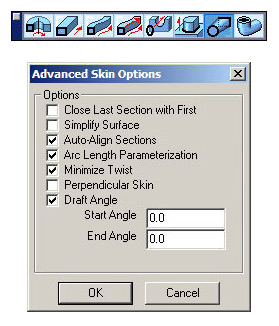
Profile Enhancement
Using Context Menu within Feature Tree it is possible to add, remove or replace elements in profiles of the Extrude, Skin, Lathe, Cutout, Protrude, Boss or Hole tools of 3D models.
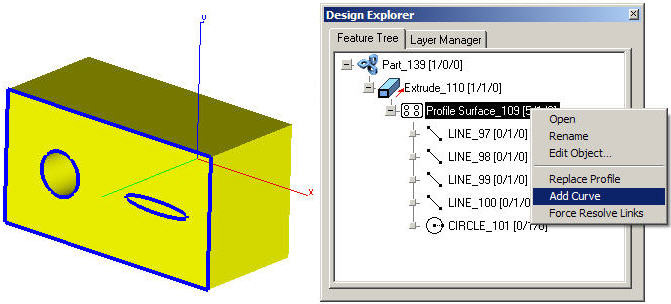
Model to Sheet Enhancements
Renderings and Wireframes Handled Separately in Model to Sheet Views
The Model to Sheet and the Drawing View Properties dialogue boxes are updated to handle rendered views and wireframes separately for a 3D model. During Model to Sheet creation and editing properties with Rendering use a drop down menu that includes these options:
- Flat
- Gouraund
- Phong
- Photo-rendered
- Photo-rendered (no Materials)
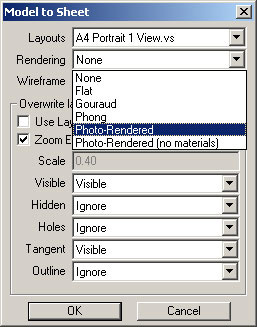
The Wireframe drop down menu includes:
- Precise Curves (Slower)
- PolyLines (Faster)
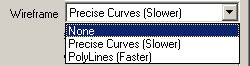
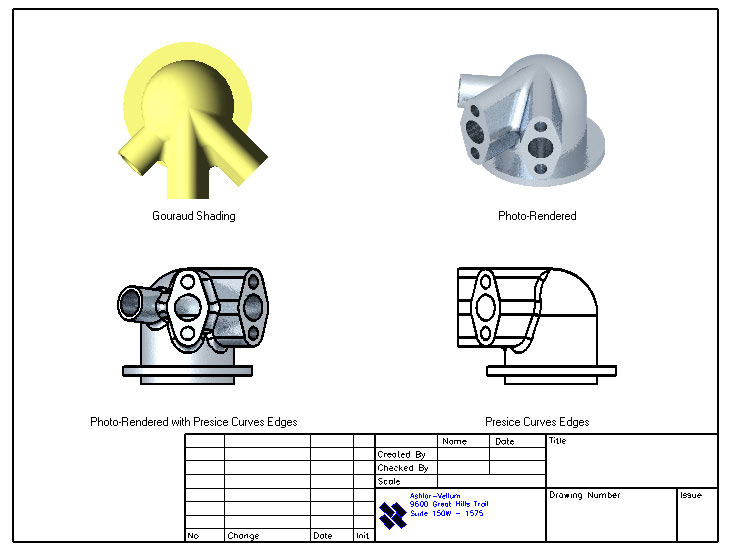
Optional Automatic View Scale Indicator
This new feature optionally adds a scale to the layout of a 3D model as a text element with the view names to reduce confusion and errors among different scaled views.
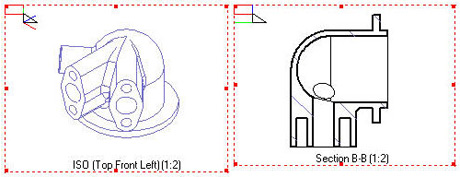
Revised Model to Sheet Dialog Box
The Model to Sheet dialog box has improved support for predefined templates and information on where to find them on the system.
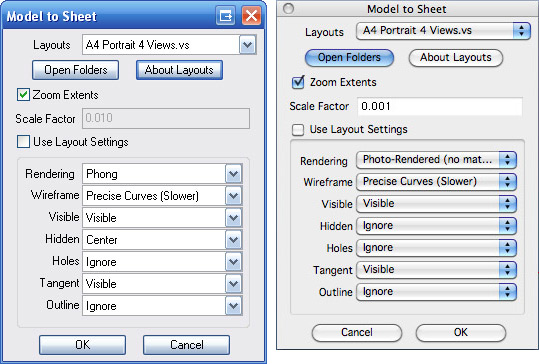
Photo-realistic Rendering
Advanced Photo-realistic Rendering Options
The photo-realistic rending features of Cobalt, Xenon and Argon 3D modeling programs are enhanced in v8 to include a number of new settings:
- Advanced Control of Antialiasing for Objects, Edges, Shadows and Reflections
- Independent Control of Reflections and Refractions
- Use of Custom Render Presets.
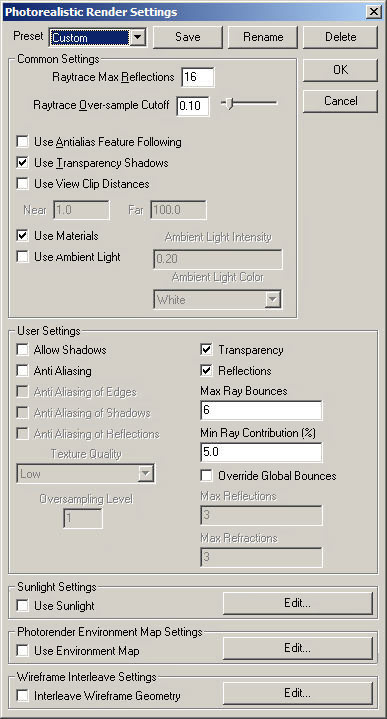
Photo-realistic Environment Maps for Stills and Animations

Cobalt, Xenon and Argon v8 include photorealistic environment maps for scene rendering. Set the type of environment map (Cube, Fixed Cube, Cross, Fixed Cross, Sphere, Angular, Lat/Long), and the size. The map can also be added to the render library and used in other projects.
Photo-realistic Tube and Area Lights for Stills and Animations
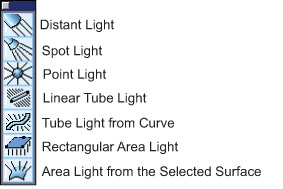
Cobalt, Xenon and Argon v8 3D modeling programs all feature photo-realistic light settings for both tube and area lighting with the proper geometric pattern and color temperatures.
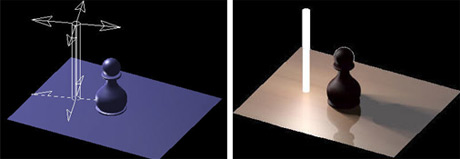
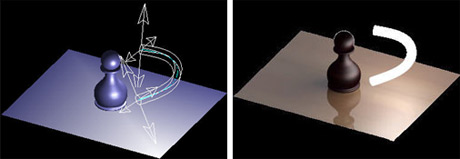
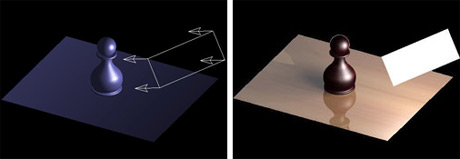
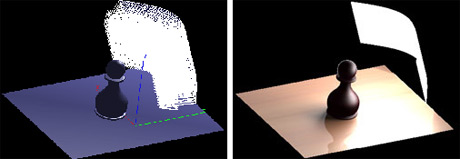
Photo-realistic Sunlight for Stills and Animations
As part of v8, Cobalt, Xenon and Argon 3D modeling feature photo-realistic sunlight settings for stills and animations. This makes it easy to do light and shadow studies for architectural designs. Enter the longitude and latitude, the date and the desired time of day as shown in this prototyped dialog box below. The rendering results will reflect the correct position of the sun at that time and season of the year. It is also possible to adjust for color temperature of the sun, intensity and atmospheric conditions.
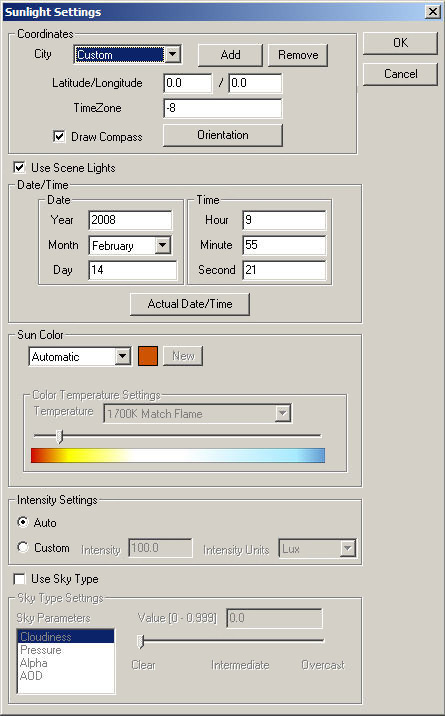

Interleaved Wireframe Geometry
It is possible to interleave 3D wireframe geometry in photo-renderings including all types of edges, curves, pictures and text. To enable interleaved wireframe geometry check the Interleave Wireframe Geometry option in the PhotoRender command menu or in the Photorealistic Render Settings window.
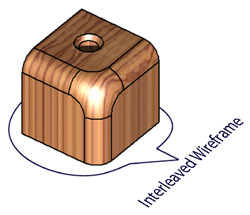
To edit the Interleaved Wireframe Geometry options, select Interleave Wireframe Geometry from the PhotoRender menu or press the Edit button next to Interleave Wireframe Geometry in the Photorealistic Render Settings window.
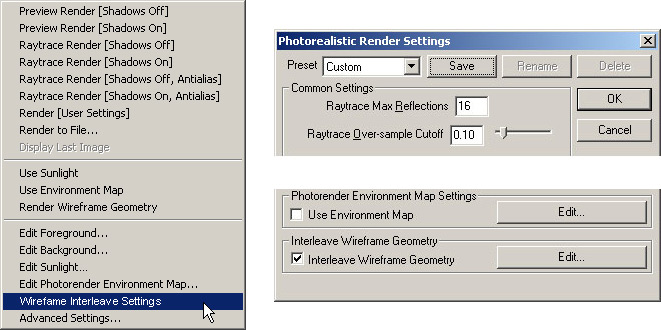
The Interleave Wireframe Settings dialog box appears.
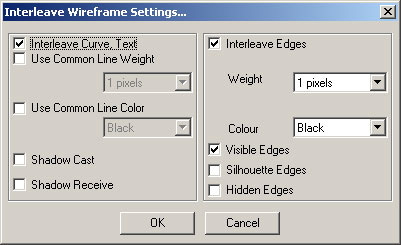
In this dialog box it is possible to enable interleaving separately for wireframe geometry and object edges. It is also possible to override color and line weight properties.
Ability to Create Custom Decals From Alpha Image
Previously, decals within Cobalt, Xenon and Argon 3D modeling programs were opaque images with a transparent mask. Now, if the image has an alpha channel, it is used as the mask.
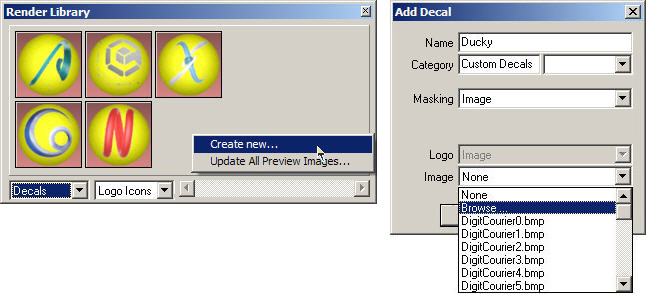
Decals Material Options
Previously a decal inherited the material option of the object to which it was applied. Now decals can have their own material properties.
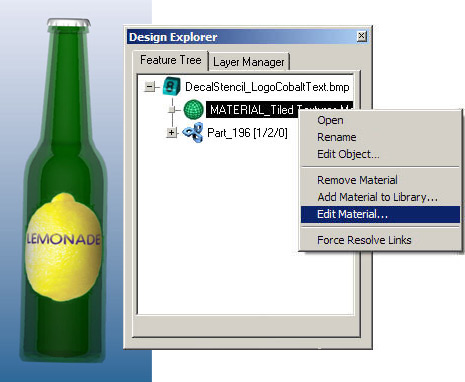
Material per Face
Different materials may be applied to each face of an object within a 3D model.
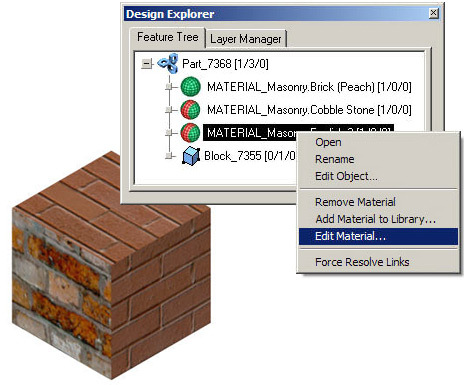
Sketch Renderings
Sketch rendering for stills and animations makes it easier for computer-generated 3D models to look hand drawn. By avoiding the photo-realistic rendering look, artistic and emotional appeal can be brought out in the design. It is particularly appropriate in the early stages of conceptual design to avoid the feeling of completion.
Click here to review all the sketch styles in our CAD & 3D Modeling Sketch Rendering Gallery.
Constrained Parametric Sketches in Cobalt 3D Models
Status Line and Edit Object Variables
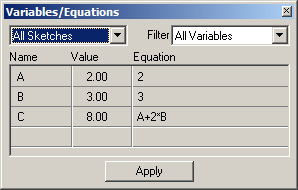
Variables and equations are now referenced within Cobalt 3D models in the Edit Object box and in the Status Line. The Variables/Equations dialog box is accessed by Window → Equations.
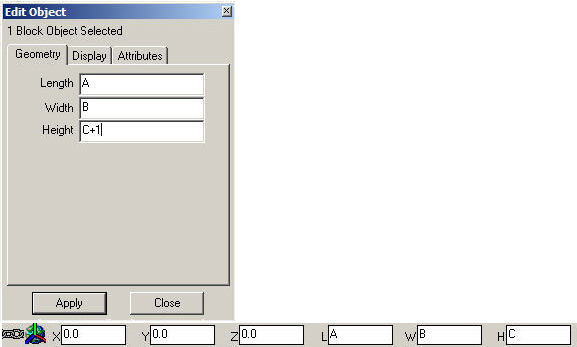
Nested Equations
Equations can now reference other equations within Cobalt 3D models for more robust equation-driven parametrics. The results of one equation can be used in other equations.
Conditional Equations
Cobalt’s parametrics now contain equations for more complex and intelligent geometric constraints. This enables adding if-then-else statements to the parametric constraints bounding the upper and lower limits of geometry.
For example, a sketch has the dimensions: D2+D1x3.
If the maximum constraint of these dimensions is 20 and the minimum constraint is 1, then a conditional equation could be written:
If (D1x3≥20;20; If (D1x3≤1;1;D1x3))
This bounds the dimension at 1 and 20.
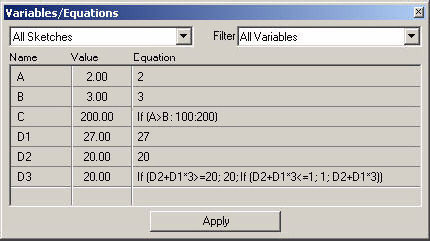
3D Modeling Export and Import
New Format and Software Tabs
New tabs have been added to the Import and Export dialog boxes making it easier to select the correct format for file translation. Click the tabs to switch between the lists of formats or software programs.
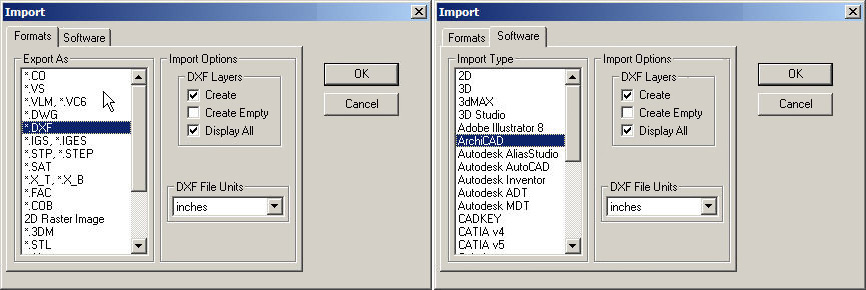
Batch Convert Tool
Converts entire folders of CAD and 3D modeling files from one type to another by automating the import/export process through the new convert command in the File menu.
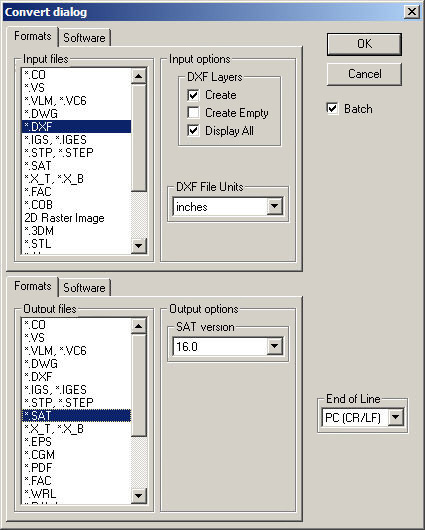
Creating a Multi-sheet PDF from within the Software
Ashlar-Vellum’s built-in PDF writer has several advantages over printing to PDF. From within Cobalt, Xenon and Argon 3D modeling programs it is possible to create multi-sheet vector PDFs drawn from multiple models in the same file and embed the source files or translations directly in the PDF.

Everything for an entire project can be emailed, displayed and archived. Use Adobe Acrobat to further enhance the file, inserting and replacing pages, commenting and marking changes or tracking revisions.
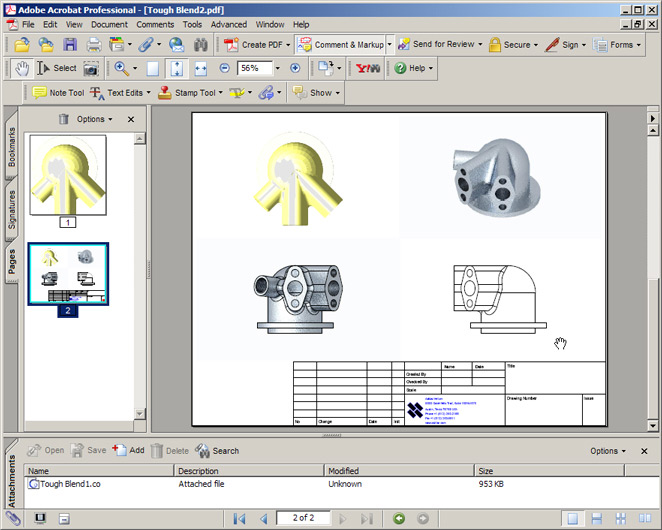
New Real-time Display of 2D Images in 3 Dimensions
Hand sketches, photographs and other 2D images can be imported and displayed in 3D. This makes it significantly easier to trace over the sketches to create a 3D model. These images can be oriented in any direction and viewed from any perspective regardless of the work plane.
Use File → Import or simply paste the image. The bitmap comes in on the current work plane. Use the trackball to view the images from all directions.
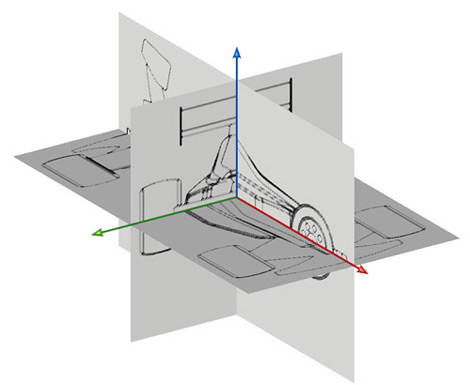
Alpha Channel Support for Bitmap Images
Bitmap images with alpha channels, such as TIFF files, are now supported in Cobalt, Xenon and Argon 3D models so that the alpha channel remains transparent to enhance visual effects.
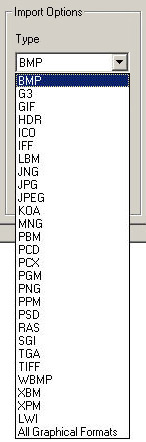
Preference Setting Enhancements
User-definable Interface Skins
Choose the look of the user interface using the Skins page of the Preference settings.
Theme: Select the color theme desired.
Icons: Select the icon style. The default is Modern.
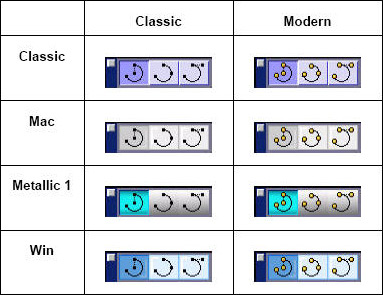
File Paths
The Paths page is added to the Preferences dialog box. This page is used mostly by system administrators and Ashlar-Vellum CAD and 3D modeling tech support specialists. It is useful for work groups to set up a custom network folder for the PhotoRender, BOM and Layout libraries.
It is also a useful tool for allowing others in the group to have access to common data. For example, if a user creates a new material or adds a texture, this can be exported to the Custom Network Folder for use by others without copying it to each local machine.
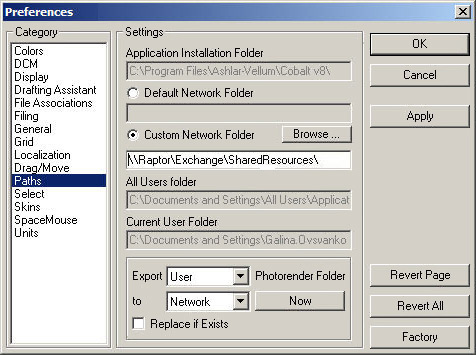
New Update Installer
Cobalt, Xenon and Argon 3D modeling programs feature a new installation program to quickly check the website for newly available updates. Using this feature under Help → Check Web for Updates… downloads and installs just the update, not the entire program.
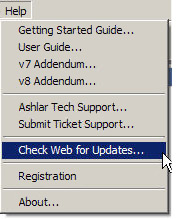
This allows you to:
- Keep your designated Preferences.
- Keep your registration code in place.
- Quickly install patches.
- Download smaller files.
- Update your software with less effort.
It’s a much easier way to keep your software up to date.
Automated Support Ticket Preparation
To receive assistance from our CAD and 3D modeling technical support experts, submit a ticket via email directly from your system. The email will automatically capture your product and system information, but you MUST include the following within the body of the email:
- Tell us exactly what the difficulty is
- Attach any files or screen captures to help us understand the issue
- Include all contact information including an alternate email address, your cell phone and desk phone. We often don’t have access to this
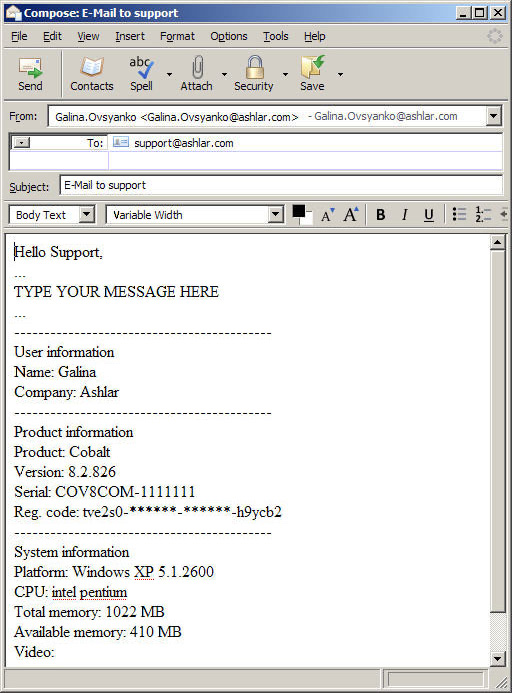
Enhanced Drafting Assistant Preferences
Save the preference settings for the Drafting Assistant to either open the program with the last settings specified, or to open with a standardized set of user-specified preferences.
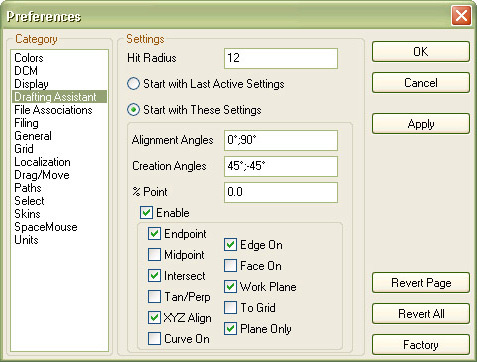
User Interface Enhancements
Stroke Shortcuts
Stroke shortcuts allow users to define a stroke (mouse motion with the Command key on Mac or Ctrl+Shift keys on Windows) for any short cuts that activates a menu command or icon within our 3D modeling software.
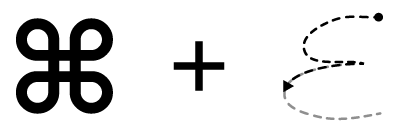
Layer Sets
Layers may now be assigned to various sets making it easy to visually turn on and off appropriate visual aspects of a 3D model. The number of layer sets is virtually unlimited with layers assigned to as may sets as necessary.
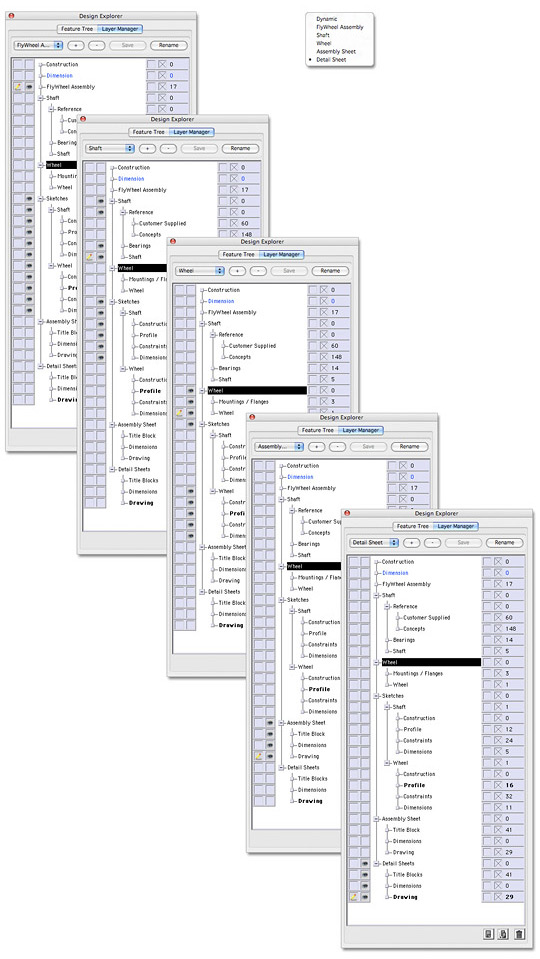
Faster Loading History Tree
We’ve optimized the code and removed the bottlenecks so that longer, more complex model histories load dramatically faster.
File Preview
Cobalt, Xenon and Argon 3D modeling software displays preview thumbnails in Mac Finder or using Mac Cover Flow.