File Translation Tutorial for 3D Modeling
The importing and exporting of 3D modeling files is a challenging issue across the entire industry. Ashlar-Vellum is committed to providing the greatest compatibility, allowing you to collaborate with other designers, engineers, clients and manufacturers. It is important to remember, however, that a file translation is just that—a translation—and just as in translating between foreign languages, slight subtleties may be lost in the process if you are not careful.
We’d like to take this opportunity to discuss some of the issues that commonly occur when translating files into and out of Cobalt™, Xenon™ or Argon™ CAD and 3D modeling software to help you get the best possible result for the greatest collaborative effect.

Before You Begin
Before beginning, it is important to establish a clear purpose for any particular translation. Are you showing a client a new design idea? Are you sending a file to a collaborating engineer for FEA analysis? Are you sending the files out for rapid prototyping? If you’re trying to accomplish more than one goal, consider two or more translations.
For 3D modeling files it is best to avoid generic options such as DXF or IGES whenever possible. Always consider all of the options available from the import and export lists within Ashlar-Vellum products and those of the target application. Often a better choice is available. We’ll discuss how to determine the best choice as we continue.
Consider first if the translated data must be edited or just viewed and/or printed. If it is just viewed or printed, use one of the free Ashlar-Vellum Share programs.
If it is 3D solid and surface modeling data and it must be manipulated and saved, what is the target application and is that target application based on a kernel technology? By far and away, the most important advice we can give is to always stay within the native kernel whenever possible. For Cobalt, Xenon and Argon, this means the ACIS kernel, which has been used by a number of other industry leaders. Many other products which are not ACIS kernel-based, such as PTC’s Pro/E and Dassault’s SolidWorks provide an SAT translator module for good results.
If you can’t stay within the same kernel, then it’s best to go kernel-to-kernel with the Parasolid X_T or X_B. This provides the exact solid and surface modeling data embedded in the file for reliable results.
Further down the ladder of choices would be a solids-aware neutral file format such as STEP. While it’s more reliable than using IGES, it’s less so than any kernel-based translator.
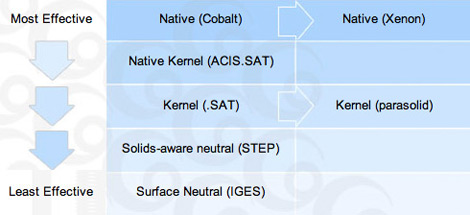
Finally, the last choice to use is a surface-aware neutral file format like IGES. IGES has a whole set of idiosyncrasies and is best left alone as much as possible.
Before exporting, make sure that the target application can handle multiple bodies in one file. If not, use the “Selected Only” option to export an isolated part in a file.
Before importing or exporting 3D modeling data, use the “Check Object” function in Ashlar-Vellum software to verify sound geometry. This prevents a good deal of trouble down the line.
It is a general fallacy that re-importing a file successfully proves translation accuracy. Re-importing is not a guarantee of success nor is it an indication of failure.
Use Zip or Stuff-it to compress files before emailing. Using an email program’s built-in compression has unreliable results on graphics, often converting them to text files.
Specific Translation Advice for Cobalt, Xenon & Argon
Below are some specific points regarding individual file formats with which you might be trying to communicate your 3D solid and surface modeling data. Following this is some advise regarding specific products to which you might be importing and exporting.
File Format Information
ACIS SAT. Cobalt, Xenon and Argon are based on the ACIS kernel from Spatial. If the target application is also ACIS-based or has a historical tie to ACIS, such as AutodeskInventor, use the SAT file format for the very best possible result. SolidWorks also has a built-in SAT translator. This is the BEST way of translating files to and from Cobalt, Xenon or Argon.
Parasolid (Windows Only). This is another popular kernel for such applications as Solid Edge. Cobalt, Xenon and Argon will translate to Parasolid versions 7-12 in both X_T and X_B file formats. Be sure to determine the correct version and format before translating.
Pro/E. The Pro/E format was removed from Cobalt, Xenon and Argon v7 because Pro/E contains support for SAT files, the preferred method of translating files between Pro/E and Ashlar-Vellum 3D modeling files. If you previously relied on the Granite translator in v5 or v6, you can continue to use these versions with your old serial number.
CATIA. Ashlar-Vellum 3D modeling programs have a built-in CATIA v4 import and export option that was enhanced in v7.
IGES. This is a very old standard that is best described as a can of worms. Ashlar-Vellum tech support recommends using it only as a last resort. If you’re having trouble with IGES files, it is best to find another format, preferably at the kernel-level.
STEP. This is the ISO standard acronym for STandard for the Exchange of Product Data. It was designed to replace the IGES format and carry more data. Again, we would advise using a kernel-level translator if it is available before trying STEP.
STL. You will need to make a mesh prior to exporting to STL for stereo lithography. Check the STL facets to eliminate any rectangular facets which are not supported by some rapid prototyping machines.
QuickTime Movies. These have good rendering quality and support walk-throughs and fly-bys of object and panoramic Virtual Realities created in Cobalt, Xenon and Argon.
Adobe Illustrator. The built-in translator within Cobalt, Xenon or Argon works well. Remember that the Adobe Illustrator exports at the current zoom level, so be sure to set it to 1 for a 1:1 scaled export.
Rhino 3DM. Version 7 and later of Cobalt, Xenon and Argon imports 3DM 2.0 and 3.0 files. To export to Rhino 3.0, use SAT for best results. While IGES will work to export to Rhino 2.0, it is best to use Rhino 3.0 to revert to Rhino 2.0.
PDF. Support for PDF is built into Ashlar-Vellum software with v8 of Graphite, Cobalt, Xenon and Argon. For earlier versions use Adobe Acrobat or Distiller for the best quality PDFs. PDF files made through the operating system are often less accurate.
DXF/DWG. Please remember that DXF and DWG are NOT published “standards.” They are file formats invented and encoded by Autodesk.
There are several challenges inherent with DXF/DWG files. First, they contain no units. Be sure to identify metric or English units upon import. Second, because individual users customize their systems, there is often difficultly in translating fonts, line weights and patterns, dimensioning styles, hatch patterns and custom symbols.The resulting visual fidelity of these is moderate in Cobalt, Xenon and Argon.
When importing and exporting 3D solids and surfaces it is usually much more effective to use something other than DWF/DWG. We recommend using ACIS SAT whenever possible. Another option is to use Parasolid X_T. These are both kernel-level translators and provide the best possible results. Before going to DXF/DWG for 3D models we would recommend trying STEP, or as a last resort, IGES.
On the other hand, for 2D data, DXF or DWG work very well. All Ashlar-Vellum programs import and export exact 2D/3D wireframe geometry using the DXF or DWG file translators. Also be aware that DXF and DWG are different and may provide very different results. We often recommend trying them both to see which provides the best result for your file.
If the goal is to import or export archive drawings and it’s important to preserve text and dimensions, we would recommend using a free copy of Ashlar-Vellum Share or creating a PDF file using the built-in PDF creator in v8 or buying Adobe Acrobat for earlier Ashlar-Vellum versions.
Ashlar-Vellum is always asked about support for the latest or upcoming version of DXF. While the encryption on any new version is quickly broken, it always requires changes to our file structure and sometimes will not be incorporated until a future release. If you need to convert to a format we do not yet support, we recommend purchasing Any DWG DXF Converter for about US $75 from AnyDWG Software, Inc or getting DWG True View from Autodesk. Please note that Autodesk’s data content has not changed since AutoCAD 2000 for anything appropriate for data exchange, so for most purposes, using the AutoCAD 2000 translator is sufficient.
Tips for Getting to and from Specific Products
Adobe Illustrator. Illustrator is a 2D program, so any 3D information will be flattened to the view used during export. Remember to use the built-in Adobe Illustrator import/export function within Cobalt, Xenon and Argon. This translator was built for Illustrator 8. When saving from Illustrator 10 or CS, use the export option and choose Illustrator Legacy as the format. In the next window, choose Illustrator 8 as the version. This disables all options.
Many graphics created in Illustrator, including logos, may look correct but are mathematically too complex or are under-defined to translate well for 3D work. Use Logo Spruce or another AI plug-in to clean them up prior to importing in Cobalt, Xenon or Argon. Otherwise, be prepared to spend hours cleaning them up by hand. Using small 2D chamfers on all adjacent spline connections significantly improves the use of Draft and other complex operations.
When exporting to Illustrator, always set the zoom level to 1 for a 1:1 export scale before exporting. To do this, select the Zoom tool, type 1 in the Scale field and press enter, then continue with your export.
AutoCAD. For best results use ACIS SAT for 3D data. Use DXF 2000 for 2D data. See the section on DXF/DWG above.
Pro/E. For best results use ACIS SAT for 3D data. Use DXF 2000 for 2D data. See the section on DXF/DWG above.
SolidWorks. Use the ACIS SAT translator built into SolidWorks for the best results with 3D shapes to and from Solidworks 2004/5/6. Use the Parasolid translator for Solidworks 2003 and earlier. Do not use IGES to communicate 3D shapes between Ashlar-Vellum 3D modeling programs and SolidWorks. For 2D drawings, use PDF or eDrawings for printing, viewing and visual collaboration. To use the 2D drawing as the basis for a 3D model or further 2D work, use the DXF 2000 export.
Rhino. There are several issues to be aware of when translating Rhino data to Argon, Xenon or Cobalt. First, many Rhino files have “extra” surfaces that cause the Stitch command to fail. Carefully select all surfaces desired for a specific stitch operation. Also, many surfaces created in Rhino are unbounded and will be difficult to re-trim automatically to correct the water-tightness during the stitch operation. Next, many times a “solid” or collection of surfaces defined as a solid within Rhino is not as water tight as necessary for Cobalt or other true 3D modeling programs.
Finally, many adjacent surfaces created by Rhino users are not truly adjacent, causing problems in stitching and double lines in the model-to-sheet function.
The End Result
We hope that you’ll find this specific translation advice helpful as you collaborate with others across your industry. Ashlar-Vellum is committed to empowering you with the tools, techniques and knowledge to change your world in a significant way. Few people can do that alone. For most of us it is a team effort. The translation of data to facilitate collaboration is one of the many ways we are enabling designers to work together to this end.